Table of Contents Previous Screen Previous Chapter
This operation allows users to repeat an application for a recurring procedure by retrieving past application information for a new application. The Repeat Application function is convenient when carrying out the same procedure multiple times.
Note: The Repeat Application function is not for correcting and resubmitting a returned application. If you wish to revise and resubmit an application that was returned to you, please use the Change an Application function.
(For details, refer to 4.1.2 Change an Application).
Also, a repeat application can be processed within the acceptance period, regardless of the processing status.
1.
Please authenticate the repeat application from the [Application Content Inquiry] menu.
(For details, refer to 4.1.1 Application Inquiry Authentication.)
The «Application Details Screen» will be displayed.
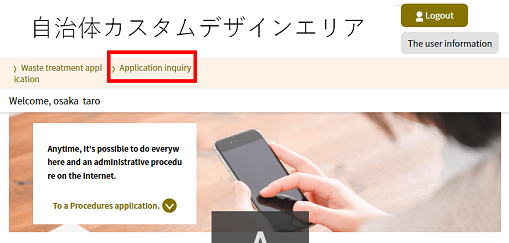 |
|
 To submit a repeat application without logging in, proceed to Step 2.
To submit a repeat application without logging in, proceed to Step 2.
 To submit a repeat application after logging in, proceed to Step 6.
To submit a repeat application after logging in, proceed to Step 6.
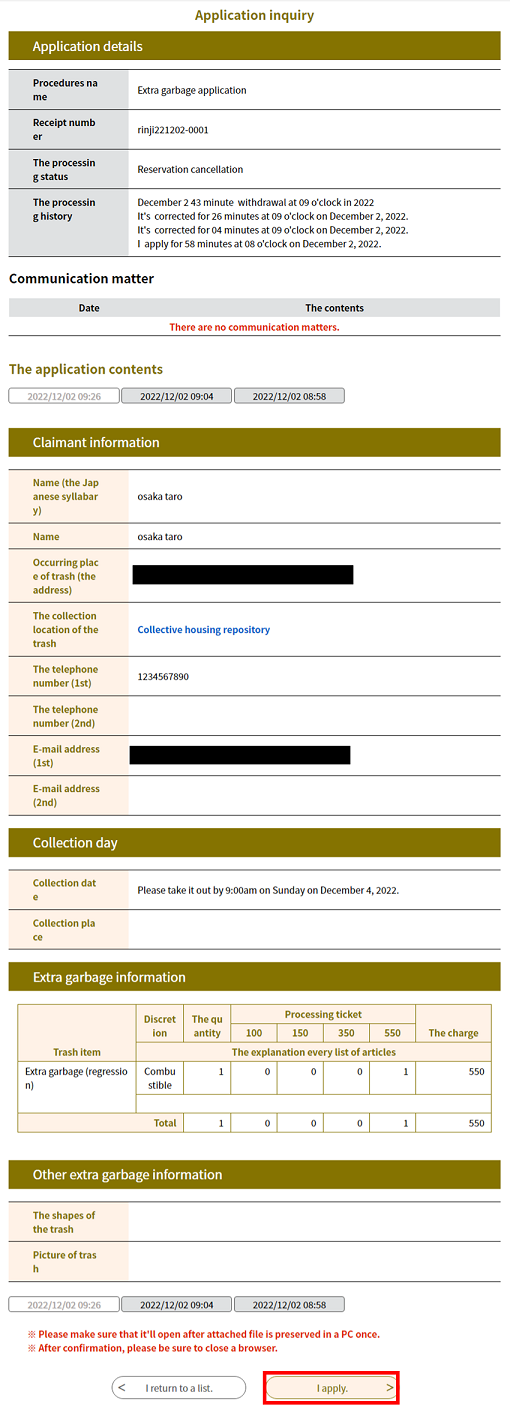 |
|
3.
Confirm the content and Terms of Use, then click Agree.
The «E-mail Address Input Screen» will be displayed.
Note 1: If you are unable to click [Agree], confirm and scroll through the Terms of Use until the end. Once you have reached the end, [Agree] will become clickable.
Note 2: A file for download may be attached to the screen.
Please download the attachment to your PC, since it will be a notification of details about an application or a document that needs to be submitted.
(For steps, refer to 1.1.1 Application/MEMO: About file downloads.
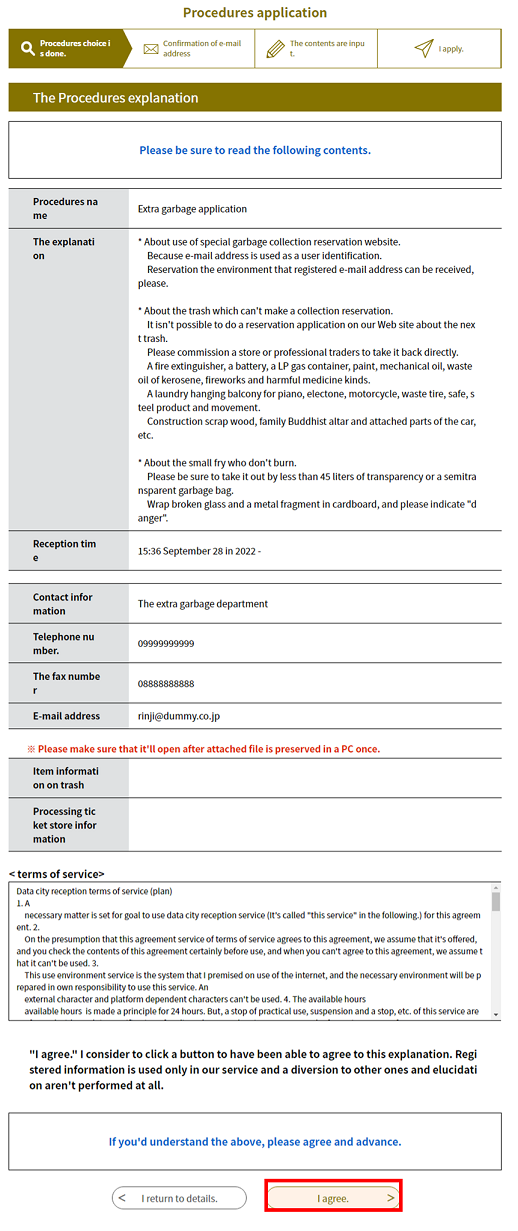 |
|
4. Choose to receive an e-mail by sending a blank e-mail or enter a [Contact E-mail Address]. If you choose to send a blank e-mail, confirm the received e-mail responding to the blank e-mail and continue with registration procedures. (For registration procedures, proceed to 1.1.1 Applications/Step 7.)
| E-mail address |
Note: Please use an e-mail address that allows you to receive messages. |
|
E-mail address (confirmation) |
Please re-enter the above e-mail address for confirmation. |
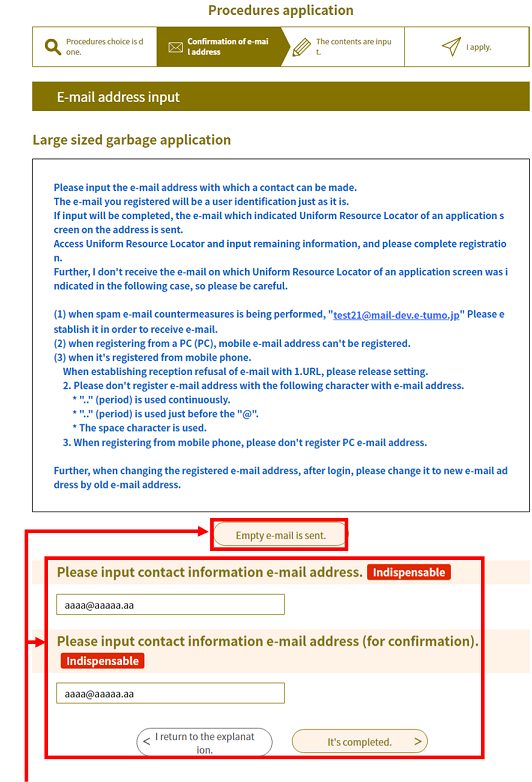
|
|
| Use either function to receive the e-mail. |
5.
If you chose to enter an e-mail address, click Complete .
The «E-mail Delivered Screen» will be displayed and an e-mail with the required URL will be sent to the indicated e-mail address.
Access the application screen from that URL and continue with the registration process.
(For registration procedures, proceed to 1.1.1 Application/Step 7.)
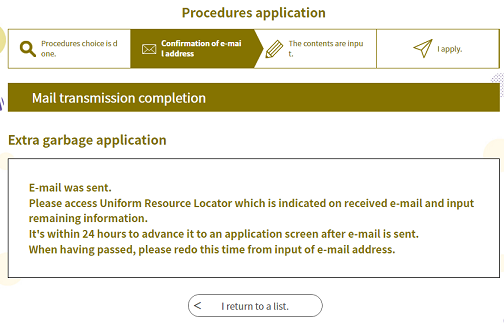 |
|
To Submit a Repeat Application after Logging In
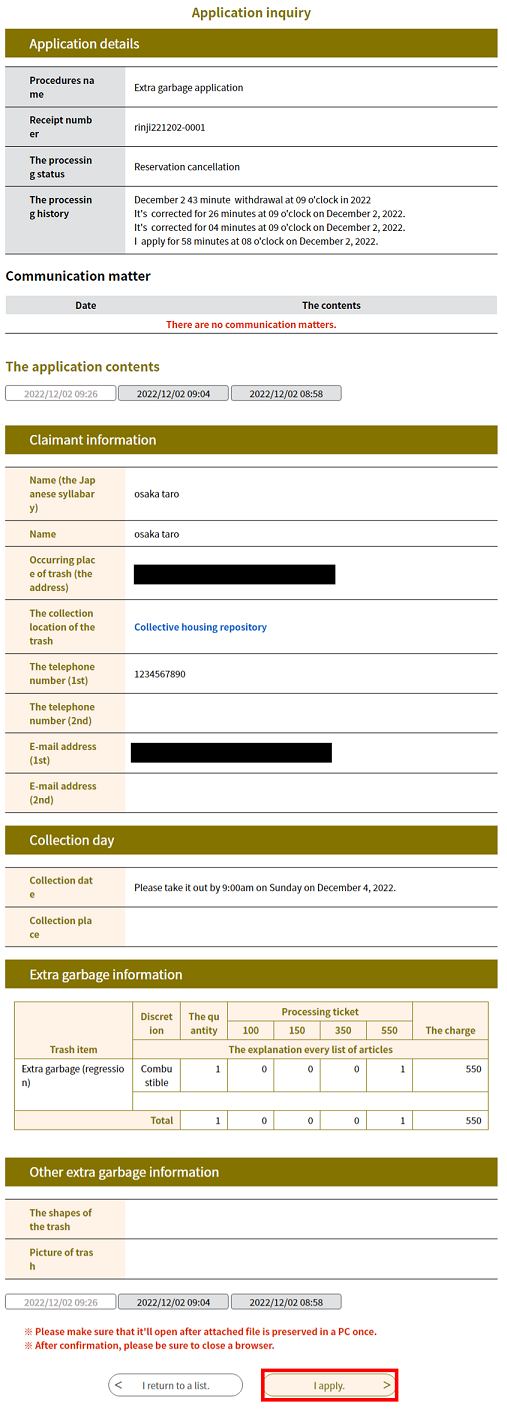 |
|
7.
Confirm the content and Terms of Use, then click Agree .
The «Application Screen» will be displayed.
Note 1: If you are unable to click [Agree], confirm and scroll through the Terms of Use until the end. Once you have reached the end, [Agree] will become clickable.
Note 2: A file for download may be attached depending on the procedure.
Please download the attachment to your PC, since it will be a notification of details about an application or a document that needs to be submitted.
(For steps, refer to 1.1.1 Application (without Login)/MEMO: About file downloads).
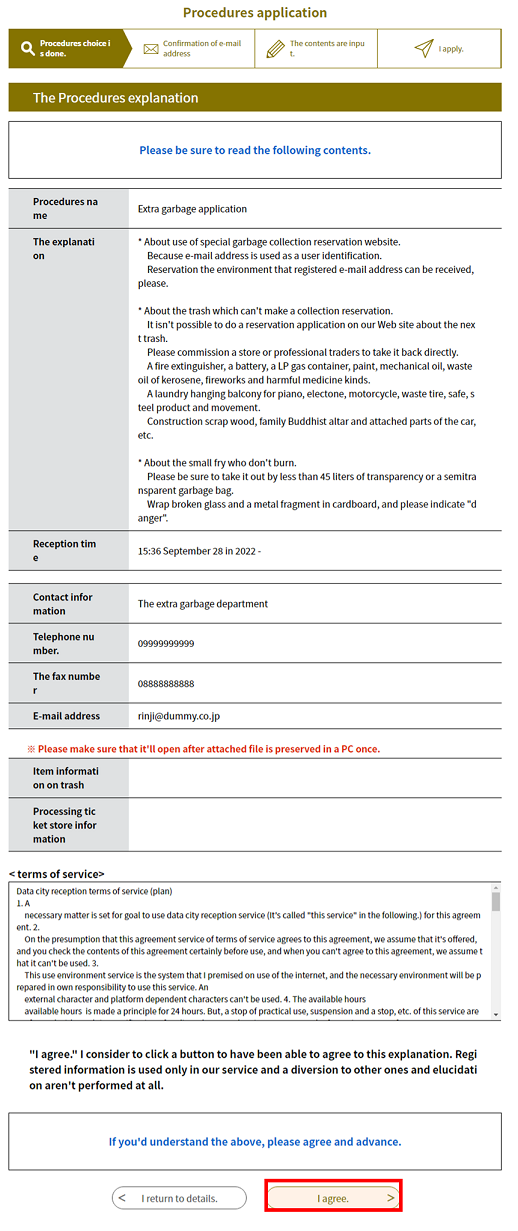 |
|
8.
Confirm the content and make the necessary changes, then click Next .
The «Application Confirmation Screen» will be displayed.
Note: The required items for input will differ according to the procedure. Please input the information according to the required procedure.
Note: Some procedures may require you to set up an attachment such as an item list in «Application Screen». Please ensure that the information is complete and accurate before setting up the file attachment.
(For steps, refer to 1.1.1 Application (without Login)/MEMO: Settings for attached files.)
 |
|
9.
Click Apply .
The «Application Completion Screen» will be displayed.
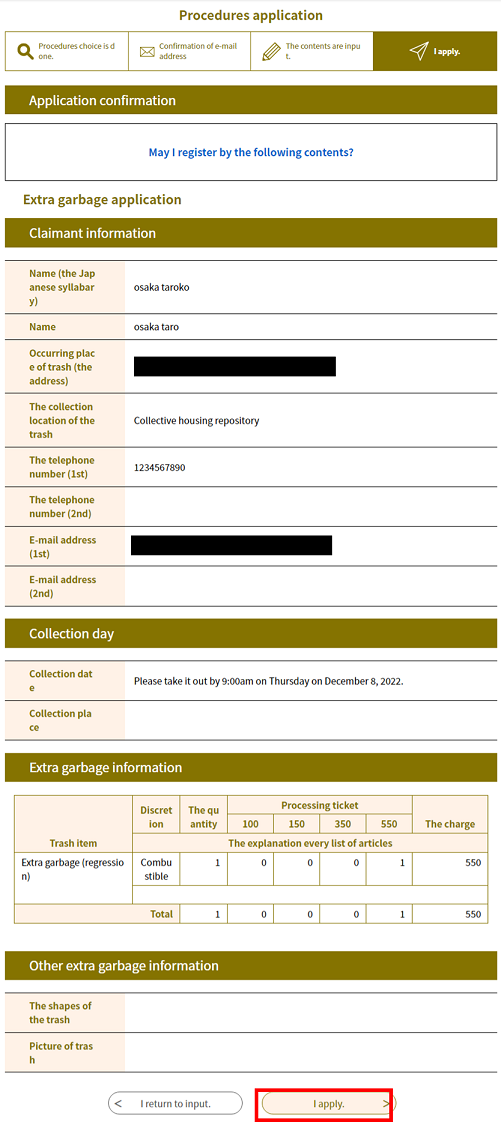 |
|
10.
The repeat application is complete.
To check application status, proceed to the [Application Content Inquiry]menu.
(For details, refer to 4.1.1 Application Inquiry Authentication.)
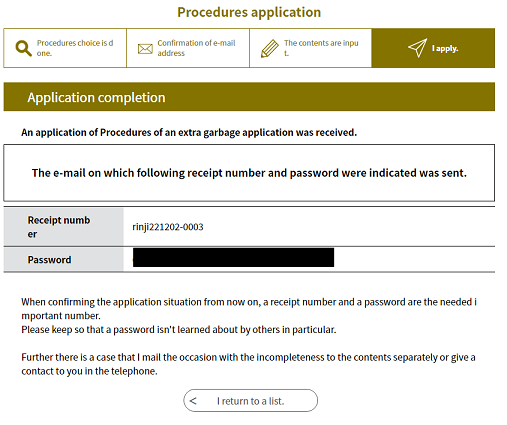 |
|