Table of Contents Previous Screen Next Chapter
This operation allows you to change your [E-mail address (User ID)].
If there is a change in the e-mail address that you set as your User ID for this service, please make the change as soon as possible.
Note: For those who have registered online, the e-mail address (User ID ) is the contact information for this service, so if your e-mail address changes, there is a risk that we will be unable to contact you.
The following information is provided in accordance with the procedures.
・ MEMO: <Supplementary information when accessing the URL in the notification e-mail>

First, log in from the [Login] menu. (For details, refer to 5.1.1 Login Authentication.)
If you are already logged in, proceed to Step 1.
1.
Click the [User Information] menu.
The «User Information Details Screen» will be displayed.
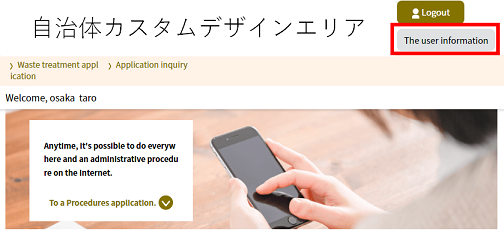 |
|
2.
Click Change E-mail Address .
The «Enter E-mail Address (Change Address) Screen» will be displayed.
 |
|
3.
Enter the new e-mail address and click Change .
The «E-mail Registration Completion Screen» will be displayed.
|
E-mail Address (User ID) |
Please use an e-mail address that allows you to receive messages. If you registered online as a user, once this procedure is completed, the changed e-mail address will become your User ID. |
|
E-mail address (confirmation) |
Please re-enter the above e-mail address for confirmation. |
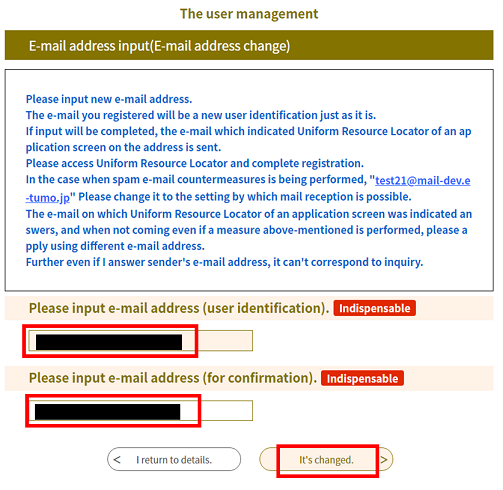 |
|
4.
An e-mail with a URL will be sent to the new e-mail address.
Access the user registration screen from that URL and continue with the registration process.
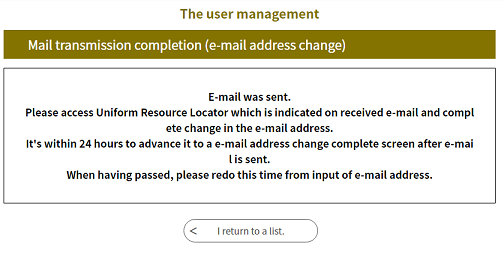 |
|
5.
Click the URL in the message.
The «E-mail Address Change Completion Screen» will be displayed.
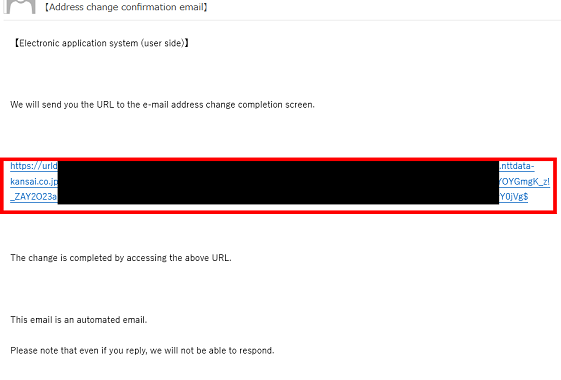 |
|
MEMO:
<Supplementary information when accessing the URL in the notification e-mail.>
When you click the URL of the e-mail sent to recognize the changed e-mail address, a new access screen will open and the change is completed.
You can close the original access screen if you no longer require it.

*2: The new access screen
1. If you access the URL in the notification e-mail while keeping the original screen open, a new access screen will open.
2. The original screen will remain open even after accessing the new screen.
6.
The e-mail address change is complete.
If you have registered online, please use the new e-mail address as your future User ID.
Note: Even with the new e-mail address, your applications under the old e-mail address will be carried over.
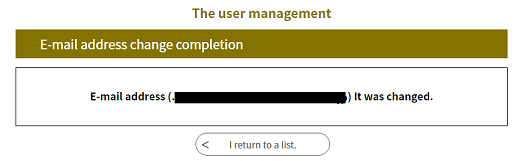 |
|