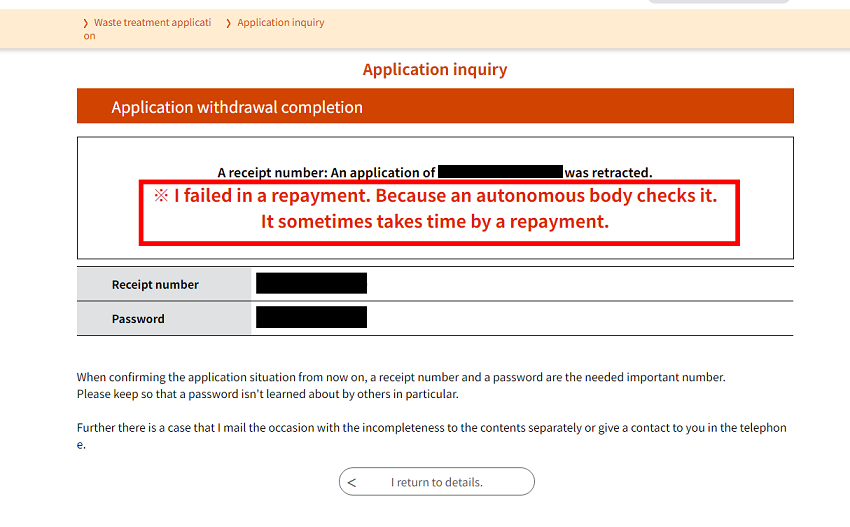Chapter 6. Electronic Payment (Collection of Oversized Garbage & Special Collection)
Table of Contents Previous Screen
6.1 Electronic Payment (Collection of Oversized Garbage & Special Collection)
- The application period may differ from that of payment using Garbage Disposal Tickets.
- Applications can only be withdrawn from the user-side screen.
- The following payment methods are available.
- Credit cards
- PayPay
- *If a payment method is not displayed, it cannot be selected.
- Applications in which electronic payment is used are subject to restrictions on changes to the application content.
1. Procedure Application
(For information on procedure application methods, please see “1.1 List of Procedures and Applications”.)
●Procedure Application Screen
When applying for collection, payment information can be selected on the Procedure Application Screen.
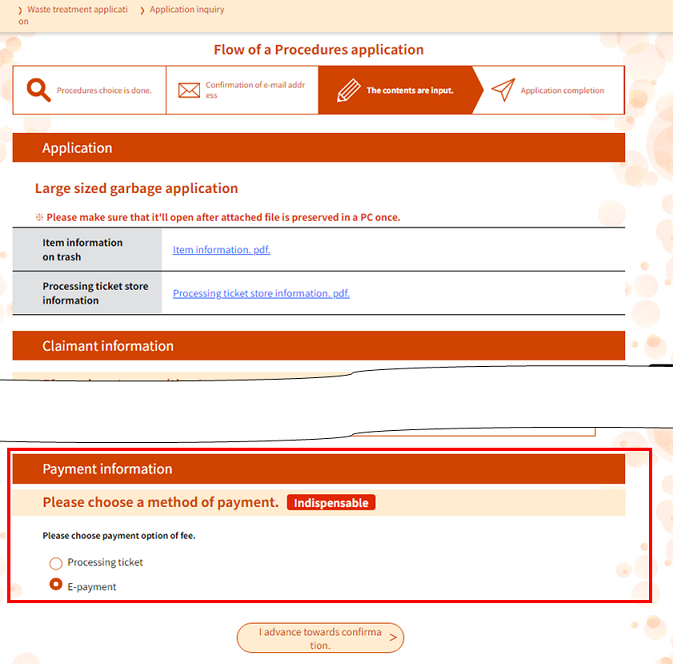
●Collection Date Selection Screen
Applications can be made for the period indicated at the top of the Collection Date Selection Screen.
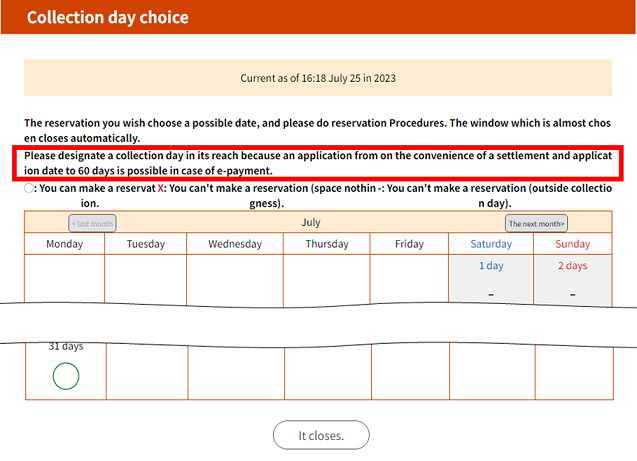
●Payment Method Selection Screen
You can select your payment method on the Payment Method Selection Screen.
Please check the “Agree” box that appears when you scroll to the bottom of the Terms of Agreement.
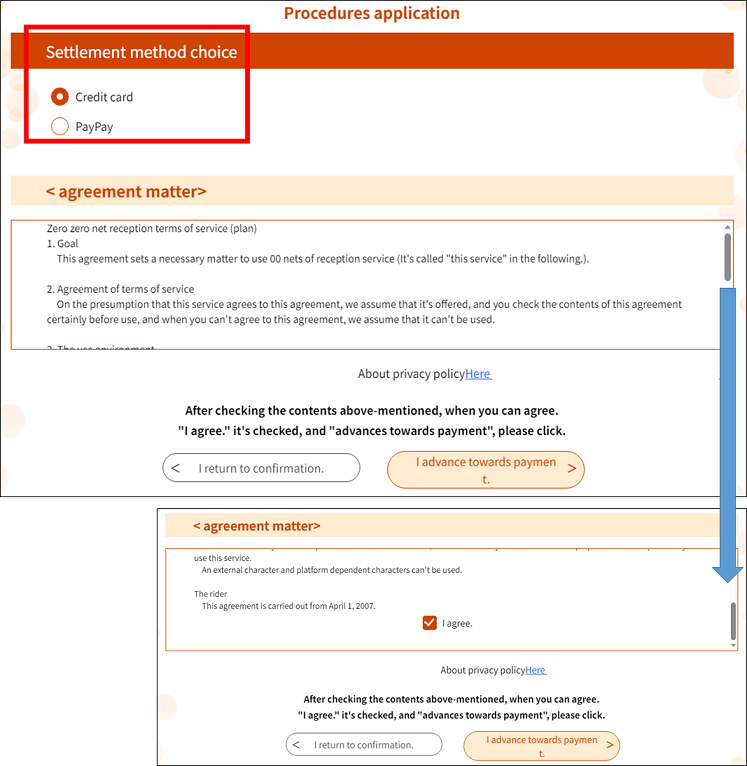
●When Selecting Credit Card
Enter your credit card information on the Credit Card Information Entry Screen.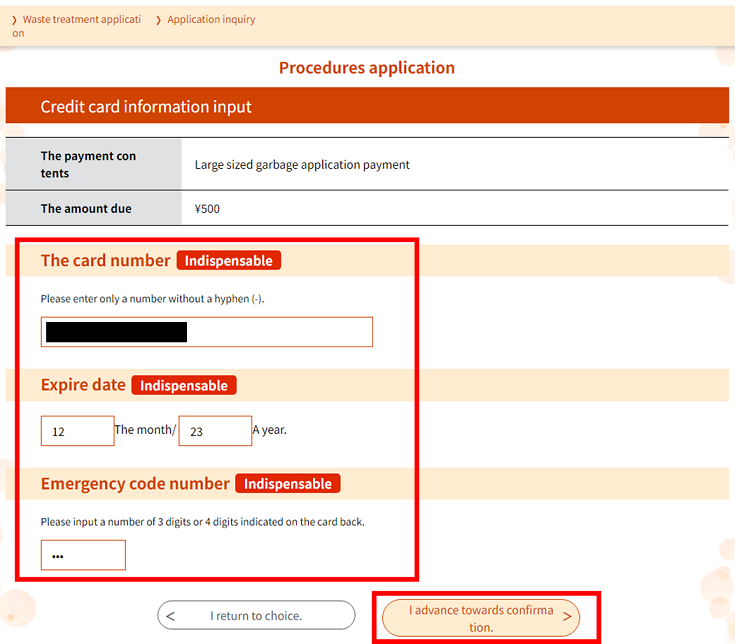
Confirm the entered information.
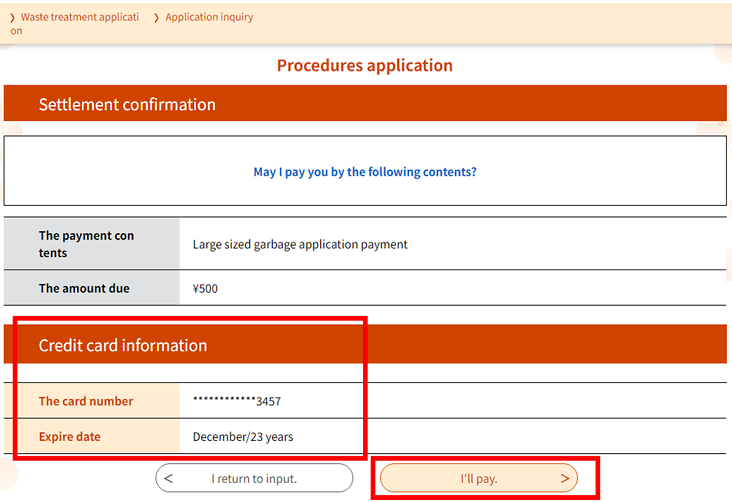
When payment processing is complete, the following screen will be displayed.
Please check the notes regarding electronic payment at the bottom of the screen.
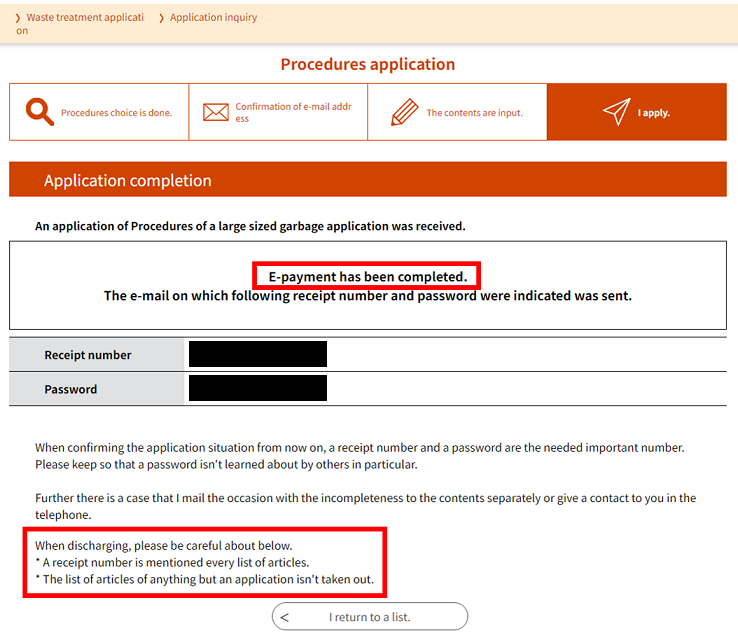
●When Selecting PayPay
On the Payment Confirmation Screen, select “Pay” to display the PayPay Payment Screen.Follow the on-screen instructions to make your payment.
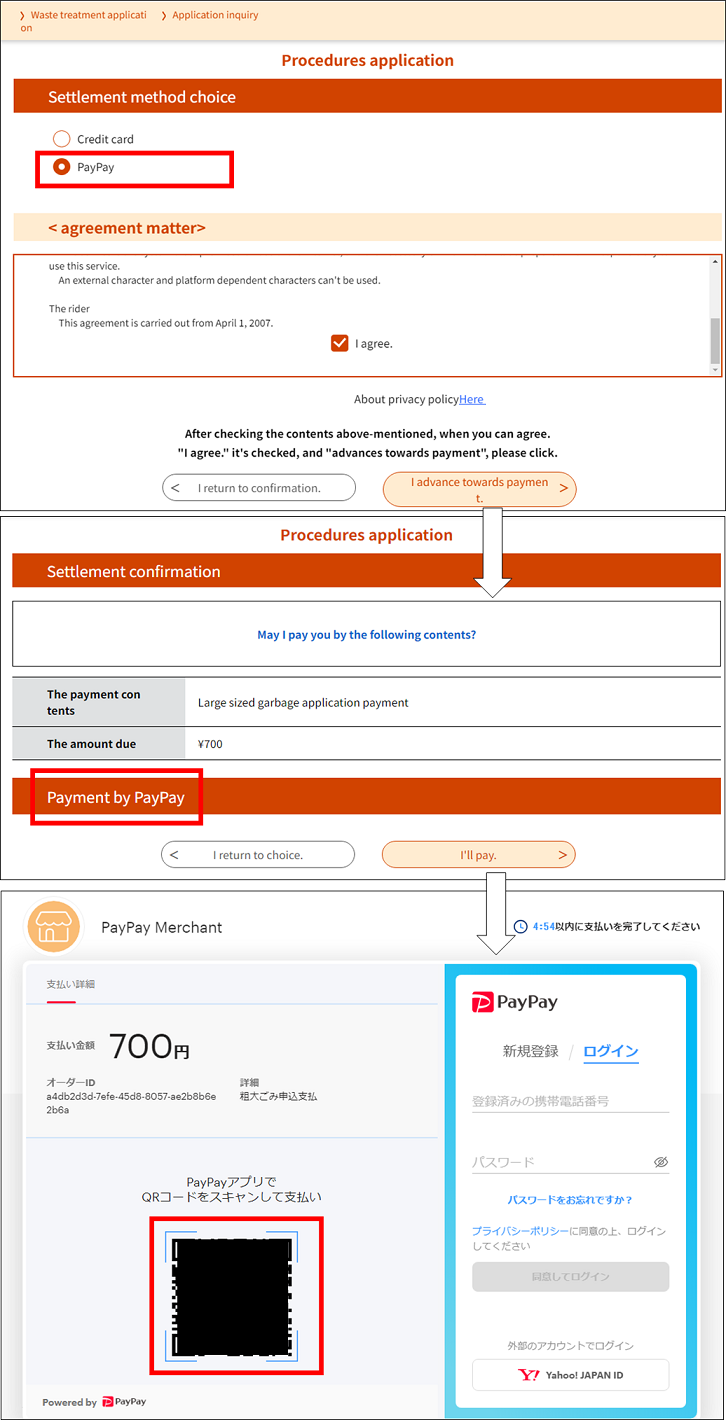
If an error occurs while the payment is being made, the payment will not be processed and the application will not be completed.
2. Procedure Detail Inquiries
(For information on procedure inquiries, please see “2.1 Application Content Inquiry and Registration”.)
●Displayed Items
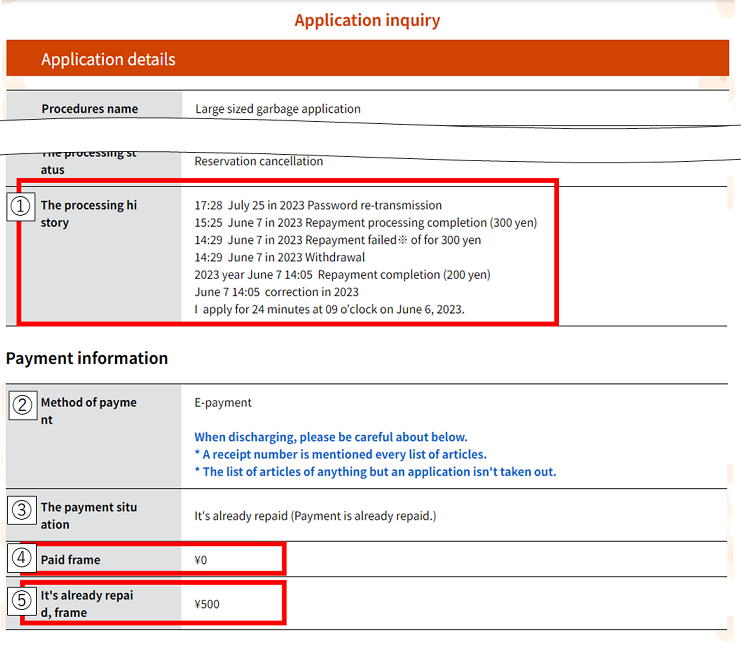
| 1. |
Processing History
The amount in parentheses is the refunded amount.
|
3. |
Payment Complete Payment processing or refund processing for applications that have been changed has been completed. Refund Complete The refund for a cancelled application has been completed. Payment Complete (Refund Incomplete) Processing has failed for an application that requires a refund. The municipality will contact you to process your refund. Payment Complete (Payment Refunded) The municipality has completed the refund process for an application in which the refund process once failed. |
| 2. |
Payment Method The type of payment method will be displayed. |
||
| 4. |
Amount Paid The amount that has been paid at this time will be displayed. |
||
| 5. |
Amount Refunded The cumulative total of the amount refunded at this time will be displayed. |
*If the payment status is “Payment Complete (Refund Incomplete)”, you cannot change or withdraw the application.
●Application Content Change Screen
There is a limit to the number of times an application can be changed in ways that change the total amount.
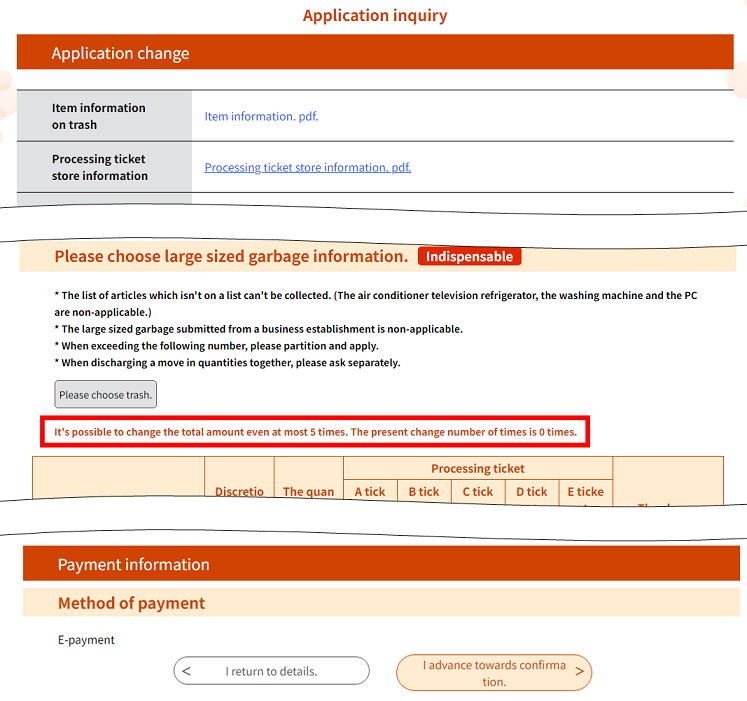
●When Refund Processing Fails
If the refund fails due to reasons such as the application being withdrawn, the following screen will be displayed. It may take some time for the refund to be processed.