Table of Contents Previous Screen Previous Chapter Next Chapter
This section describes how to withdraw a submitted application. Note: You can withdraw your application only when the current status is [Reservation Pending], [Reservation], or [Reservation Pending (Checking)].
In some cases, the user will do this without logging in. In other cases, the user will need to log in. Please follow with the appropriate process.
1.
Please authenticate the withdrawal procedure from the [Application Content Inquiry] menu.
(For details, refer to 3.1.1 Application Inquiry Authentication).
The «Application Details Screen» will be displayed.
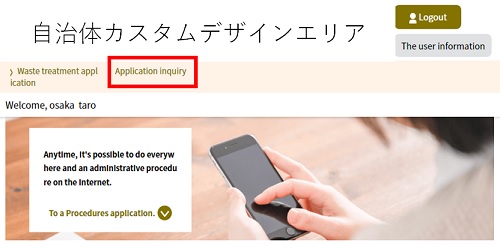 |
|
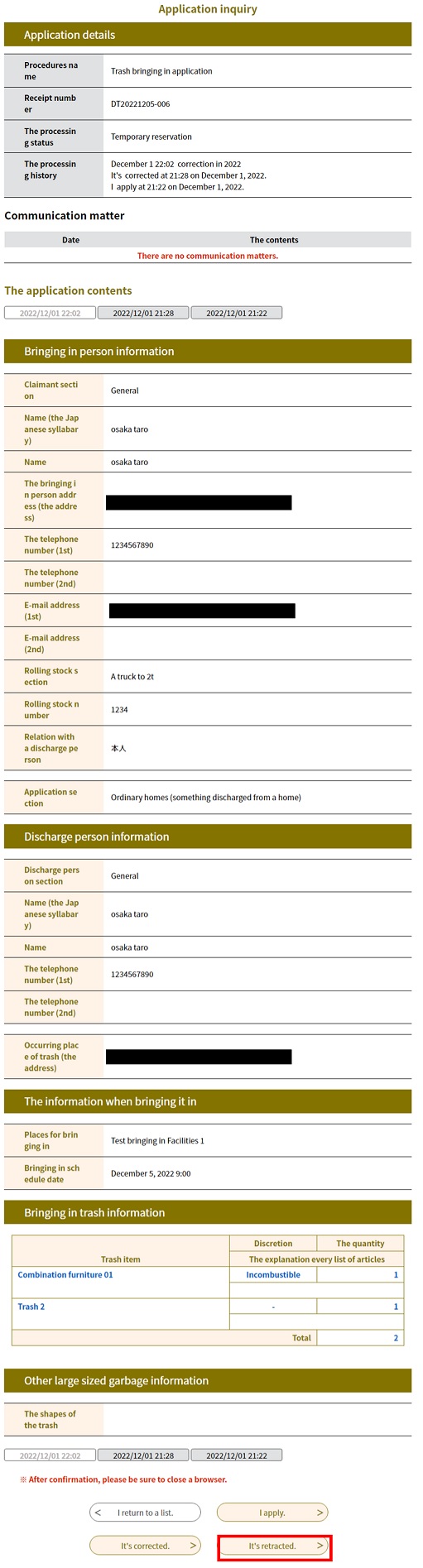 |
|
3.
Confirm the content and click Withdraw .
The «Withdraw Application Details Confirmation Screen» will be displayed.
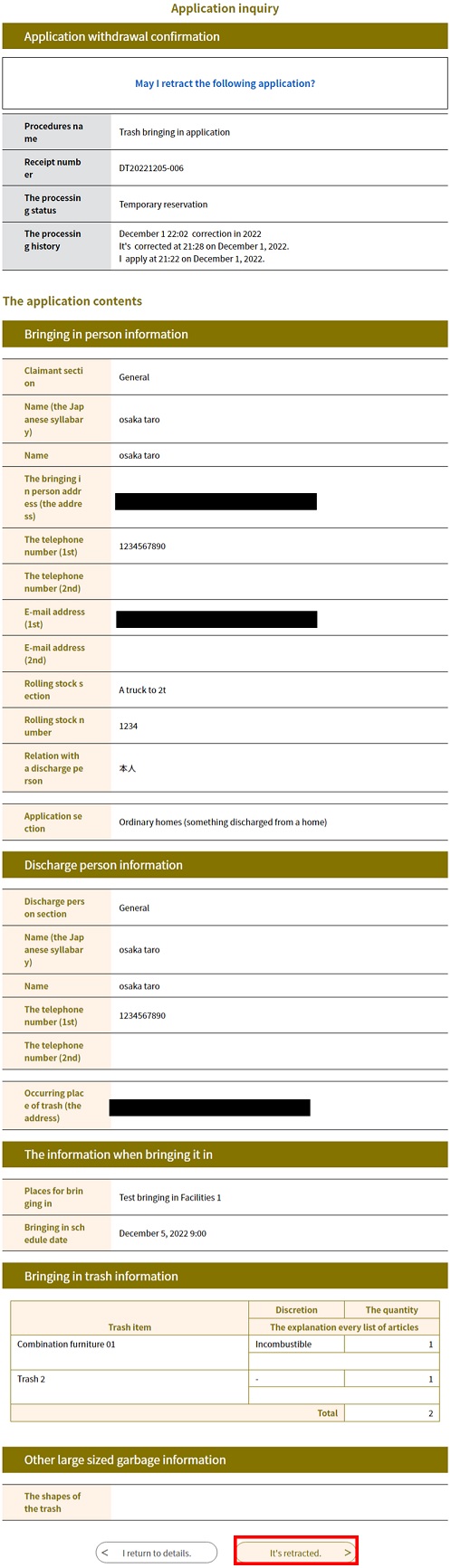 |
|
4.
Withdrawal of the application is complete.
If you click Return to Details , the [Revision History] field on the «Application Details Screen» will reflect the change.
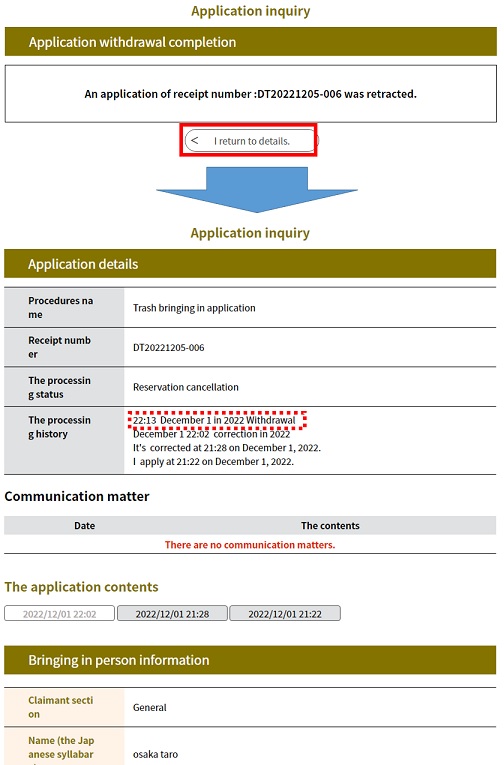 |
|
5. A “Notification of completion of application withdrawal” e-mail will be sent to the address indicated at the time of application. Please confirm the e-mail.
 The e-mail will be sent to the address indicated at the time of application.
The e-mail will be sent to the address indicated at the time of application.
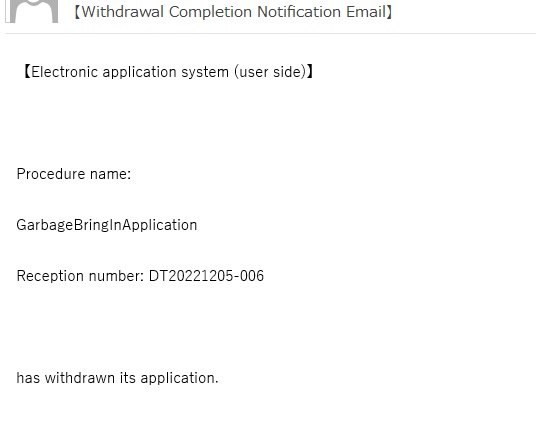 |
|