Table of Contents Previous Screen Previous Chapter Next Chapter
This operation allows you to change the [Password] you registered as user information.
As a security measure, please change your password periodically.

First, log in from the [Login] menu. (For details, refer to 5.1.1 Login Authentication.)
If you are already logged in, proceed to Step 1.
1.
Click the [User Information] menu.
The «User Information Details Screen» will be displayed.
 |
|
2.
Click Change Password .
The «Change Password Screen» will be displayed.
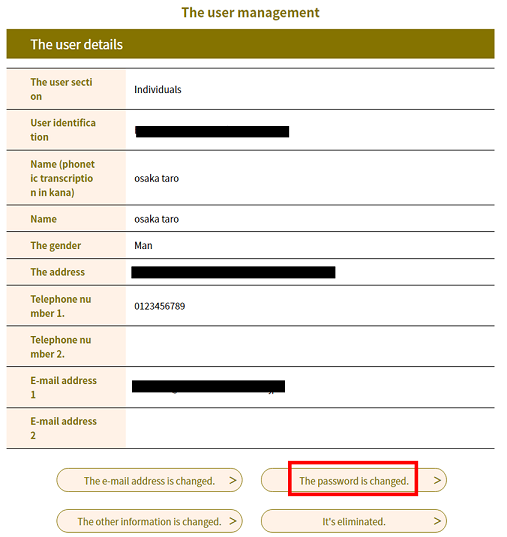 |
|
3.
Enter the new password and click Change .
The «Password Change Completion Screen» will be displayed.
| New Password |
Enter the password. (Use only half-width alphanumeric characters and the symbols listed below) Note: The following symbols can be used: ! # $ % & * + - = ? @ \ _ For security reasons, the entered characters will be shown as dots. Note 1: Input restrictions may vary according to system-side settings. Note 2: Please set a password that is a combination of letters and numbers that would be difficult for a third party to guess. Periodically changing your password is also recommended. |
|
New Password |
Reenter the password for confirmation purposes. |
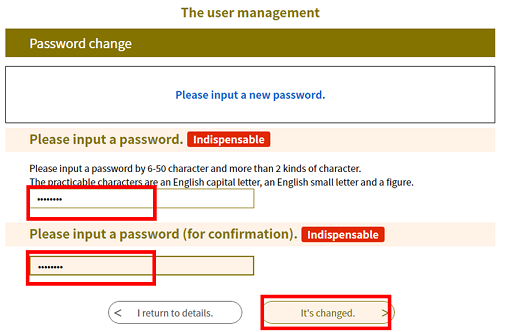 |
|
4.
A “User Information Notification E-mail” will be sent to the registered address. Please confirm the e-mail.
From this point, enter the new password to log in.
 |
|