Table of Contents Previous Screen Previous Chapter Next Chapter
This section describes how to revise the content of a submitted application. Note: You can revise your application only when the current status is [Reservation Pending], [Reservation] or [Reservation Pending (Checking)].
In some cases, the user will do this without logging in. In other cases, the user will need to log in. Please follow with the appropriate process.
1.
Please authenticate the content change from the [Application Content Inquiry] menu.
(For details, refer to 2.1.1 Application Inquiry Authentication.)
The «Application Details Screen» will be displayed.
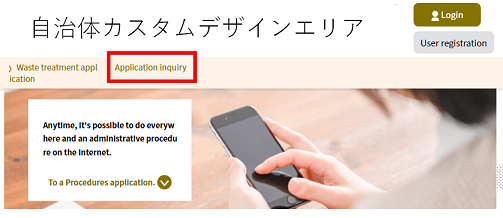 |
|
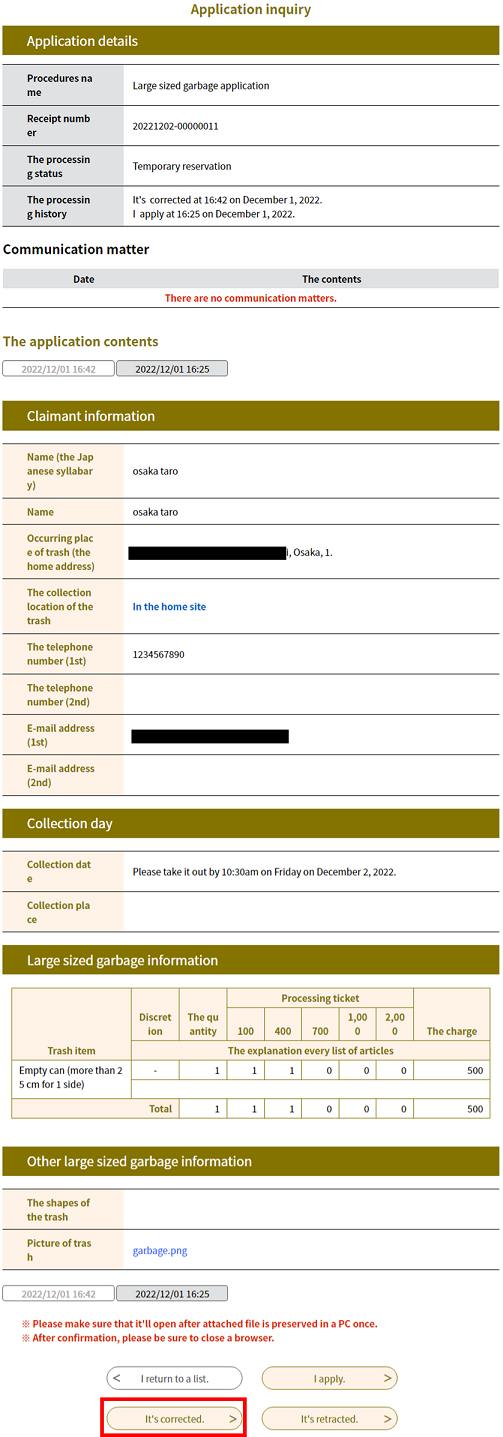 |
|
3.
Revise the application content, then click Next .
The «Application Change Confirmation Screen» will be displayed.
 |
|
4.
Confirm the content and click Revise .
The «Completion of Application Change Screen» will be displayed.
 |
|
5.
Revision of the application is complete.
If you click Return to Details , the [Revision History] field on the «Application Details Screen» will reflect the change.
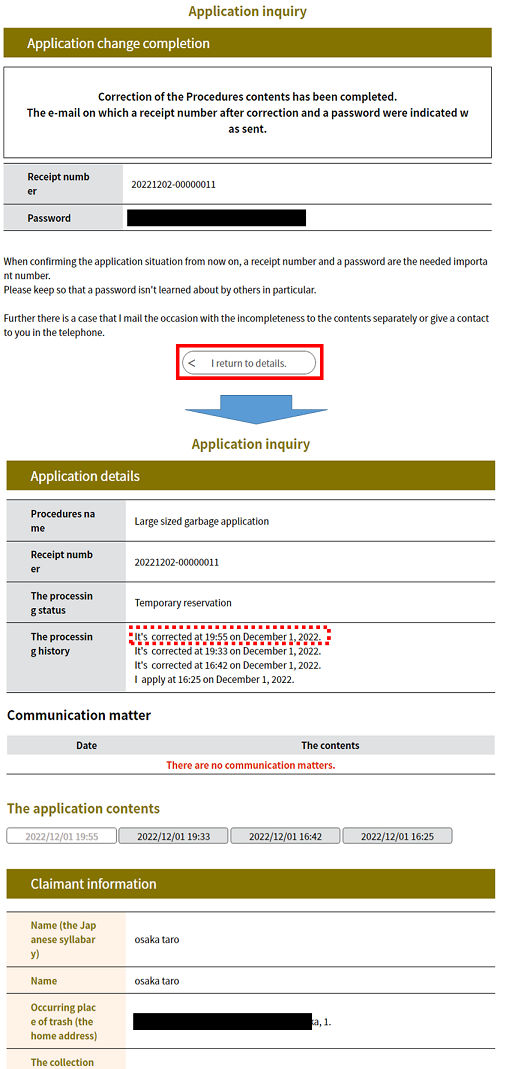 |
|
6. A “Notification of Completion of Changes” e-mail will be sent to you. Please confirm the e-mail.
 The e-mail will be sent to the address indicated at the time of application.
The e-mail will be sent to the address indicated at the time of application.
 |
|