Table of Contents Previous Screen Next Chapter
This operation allows you to check the content and status of an application.
For each type of procedure, enter the [Application Number] and [Password] for authentication that were issued after you submitted the application.
However, you do not need to enter the [Application Number] and [Password] for an application submitted after you logged in, and you can also check the content of past applications.
 To inquire without logging in, proceed to Step 1.
To inquire without logging in, proceed to Step 1.
 To inquire after logging in, proceed to Step 4.
To inquire after logging in, proceed to Step 4.
To Inquire without Logging In
1.
Click the [Application Content Inquiry] menu.
The «Application Inquiry Screen» will be displayed.
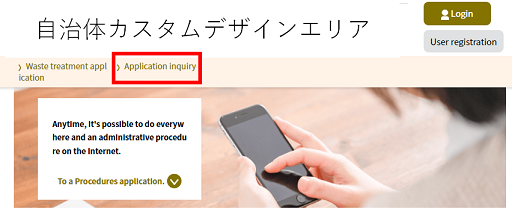 |
|
2.
Enter the [Application Number] and [Password] for authentication.
They were issued after an application was submitted and provided in a notification e-mail confirming the completion of your application submission.
|
Application Number |
Please enter the application number. |
|
Password |
Please enter the password. For security reasons, the password will be shown as dots. |
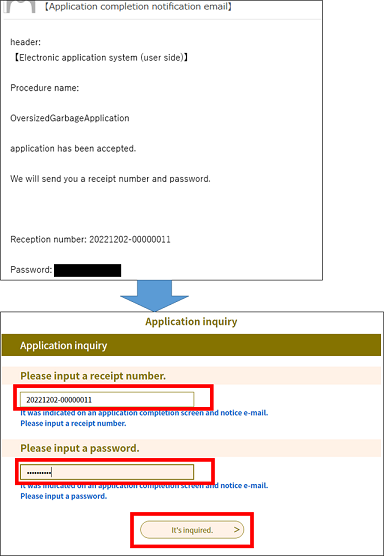 |
|
3.
Click Inquire .
The «Application Details Screen» will be displayed.
Confirm the application content and status, then proceed to the next step as necessary.
Note: The menu buttons displayed at the bottom of the screen will vary according to the login status and the application status. Please proceed to the appropriate process according to the status.
(For status details, please refer to 2.1 Initial Screen Explanation/«Application Details Screen»/Processing Status.
 |
|
 To make changes to the application content, click Revise .
Proceed to 2.1.2 Change an Application/Step 2.
To make changes to the application content, click Revise .
Proceed to 2.1.2 Change an Application/Step 2.
 To withdraw an application, click Withdraw .
Proceed to 2.1.3 Withdraw an Application/Step 2.
To withdraw an application, click Withdraw .
Proceed to 2.1.3 Withdraw an Application/Step 2.
 To repeat an application, click Repeat Application .
Proceed to 2.1.4 Repeat an Application/Step 2.
To repeat an application, click Repeat Application .
Proceed to 2.1.4 Repeat an Application/Step 2.
To Inquire after Logging In

If you are not logged in, use the [Log In] menu to log in and proceed to the operations below. (For details, refer to 5.1.1 Login Authentication.)
4.
Click the [Application Content Inquiry] menu.
The «List of Applications Screen» will be displayed.
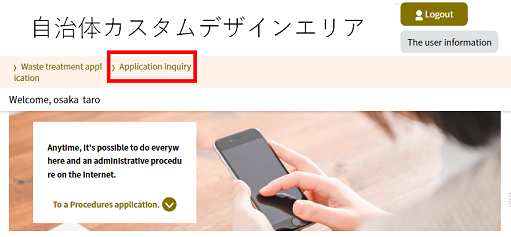 |
|
5.
Click Details to inquire.
The «Application Details Screen» will be displayed.
Note: [List of Applications] displays past applications in order from the most recent application date.
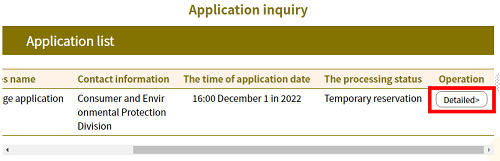 |
|
Note: The menu buttons displayed at the bottom of the screen will vary according to the login status and the application status. Please proceed to the appropriate process according to the status.
(For status details, please refer to 2.1 Initial Screen Explanation/«Application Details Screen»/Processing Status.
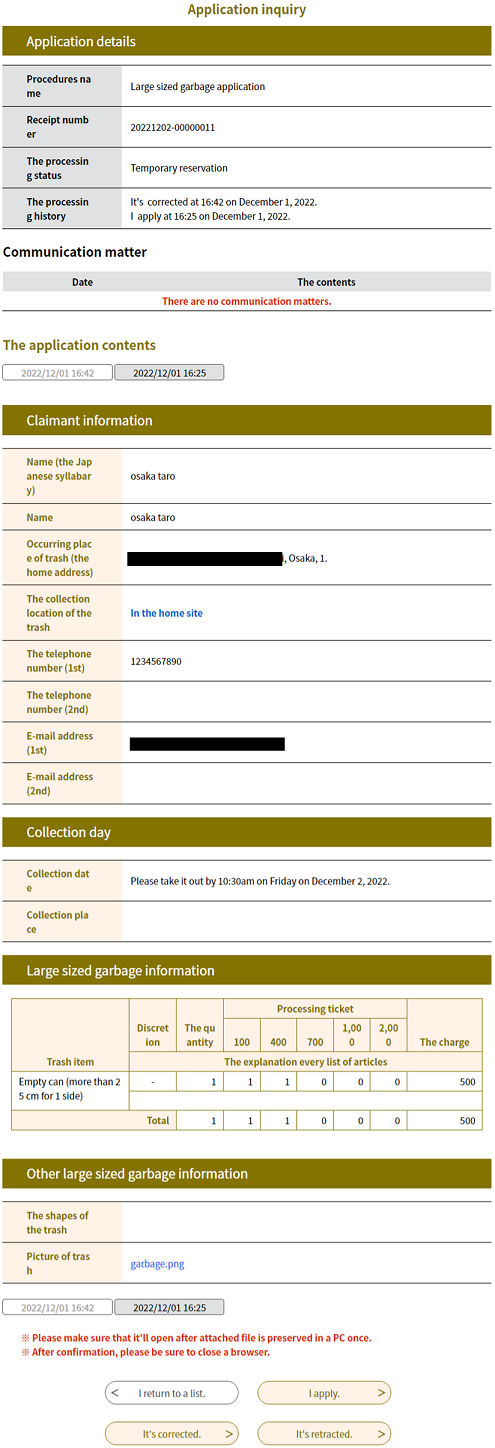 |
|
 To make changes to the application content, click Revise .
Proceed to 2.1.2 Change an Application/Step 2.
To make changes to the application content, click Revise .
Proceed to 2.1.2 Change an Application/Step 2.
 To withdraw an application, click Withdraw .
Proceed to 2.1.3 Withdraw an Application/Step 2.
To withdraw an application, click Withdraw .
Proceed to 2.1.3 Withdraw an Application/Step 2.
 To repeat an application, click Repeat Application and proceed to
2.1.4 Repeat an Application/Step 6.
To repeat an application, click Repeat Application and proceed to
2.1.4 Repeat an Application/Step 6.