Table of Contents Previous Screen Next Chapter
For login authentication, enter your [User ID (e-mail address)] and [Password] from the [Login] menu.
Note: To log in as a user, first register as a user. (For details, please refer to 5.2.1 Register User Information.)
A password may have an expiration date depending on the system-side settings. Please change the password before the expiration date.
The following information is provided in accordance with the procedures.
・ MEMO: <About screens while logged in>
1.
Click the [Login] menu.
The «User Login Screen» will be displayed.
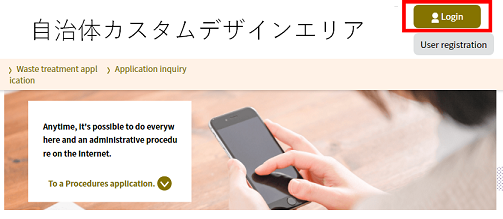 |
|
|
User ID (E-mail address) |
Enter your User ID (e-mail address). For those who have registered online, the User ID will be the registered e-mail address. Note: Users that have been separately issued a User ID for specific business purposes should refer to the notice sent from the service provider. |
|
Password |
Enter the password. For security reasons, the password will be indicated as dots. Note: Input restrictions may vary according to system-side settings. |
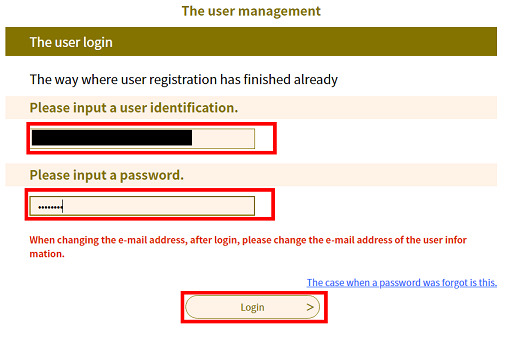 |
|
MEMO:
● If you forgot your password, click [Forgot Your Password?] to reset the password according to the instructions in 5.2.2 Reset Password/Step 3.
● To change your contact e-mail address, immediately log in and following the instructions in 5.3.1 Change E-mail Address.
3.
Click Login .
The «Guidance Screen for Changing Password» will be displayed.
Note: If the password is entered incorrectly a specified number of times, use will be suspended.
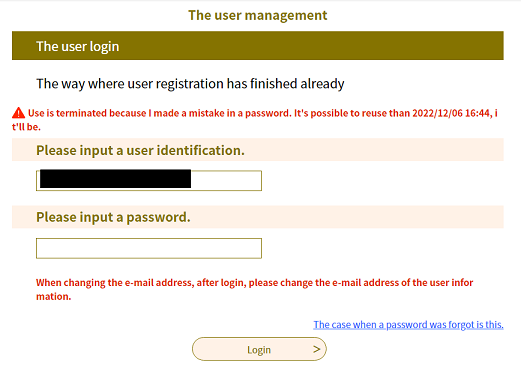 |
|
MEMO:
● If use is suspended, follow the instructions in 5.2.2 Reset Password to cancel the suspension.
4.
Click Log In without Changing Password .
The «List of Procedures Screen» will be displayed. Please proceed to the needed procedure.
Note: To change a password, click Change Password and proceed to Step 5.
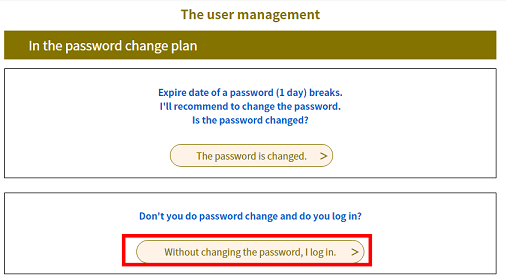 |
|
<About Screens When Logged In>
While logged in, the user's name is displayed at the top of the «List of Procedures Screen» above [Search Menu], and the Main Menu display changes.
The [User Registration] menu changes to the [User Information] menu, and the [Login] menu changes to the [Logout] menu, and functions will be added after login.
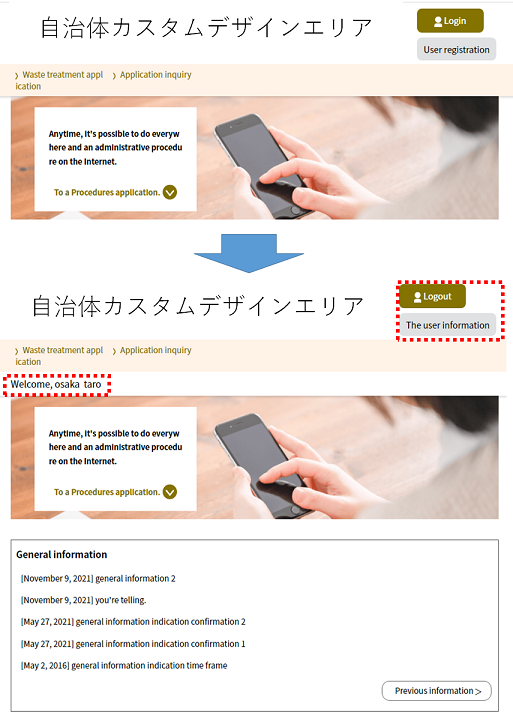
5.
Enter the needed information and click Change .
The «Change of an Expired Password Completion Screen» will be displayed.
|
Password |
Enter the password. (Use only half-width alphanumeric characters and the symbols listed below) The following symbols can be used: ! # $ % & * + - = ? @ \ _ For security reasons, the entered characters will be shown as dots. Note 1: Input restrictions may vary according to system-side settings. Note 2: Please set a password that is a combination of letters and numbers that would be difficult for a third party to guess. Periodically changing your password is also recommended. |
|
Password (confirmation) |
Reenter the password for confirmation purposes. |
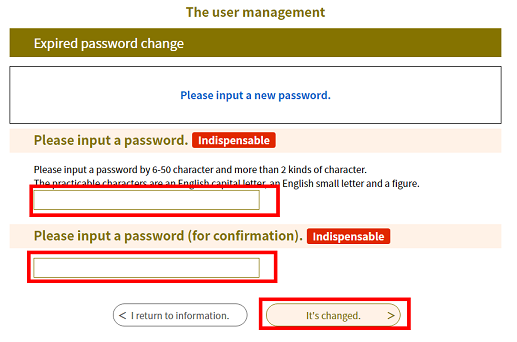 |
|
6.
The password change is complete.
Click Proceed to User Login .
The «User Login Screen» will be displayed. Please proceed to the needed procedure.
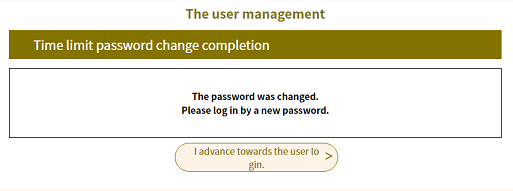 |
|