Table of Contents Previous Screen Previous Chapter
This operation allows you to reset [Password] if you have forgotten it.
In addition, a suspension of use can be cancelled by resetting the settings.
The [Password] must be entered together with [User ID] when logging in as a user. We recommend you keep a copy of the password so you will not forget it.
1.
Click the [Login] menu.
The «User Login Screen» will be displayed.
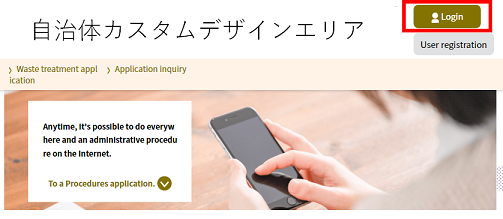 |
|
2.
Click [Forgot your password?].
The «User ID (Password Reset) Screen» will be displayed.
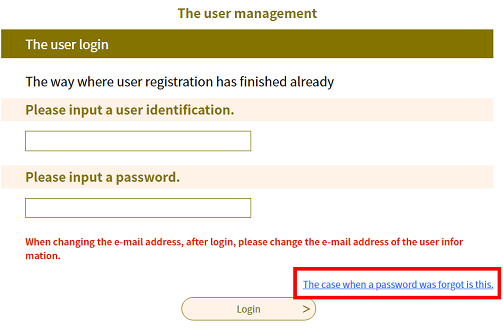 |
|
3.
Enter the User ID and click Complete .
The «Mail Delivery Completed (Password Reset) Screen» will be displayed.
| User ID |
For those who have registered online, the User ID will be the registered e-mail address. Users that have been separately issued a User ID for specific business purposes should refer to the notice sent from the service provider. |
| User ID (confirmation) |
Please re-enter the above User ID for confirmation. |
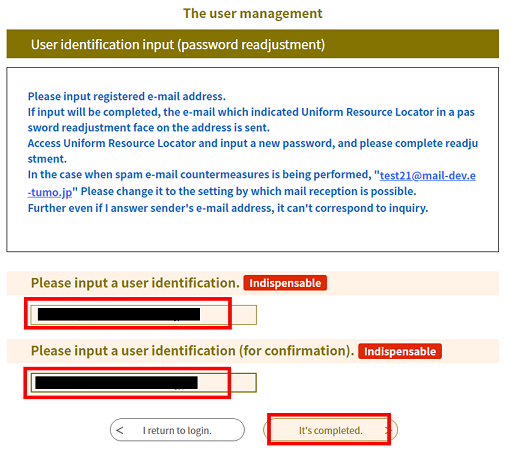 |
|
4.
An e-mail with the URL for «Password Reset Screen» will be sent to your registered e-mail address.
Access the password reset screen from that URL and continue with the registration process.
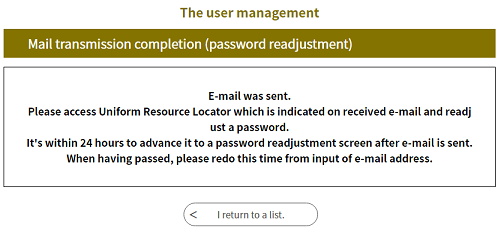 |
|
5.
Click the URL in the password reset e-mail.
The «Password Reset Screen» will be displayed.
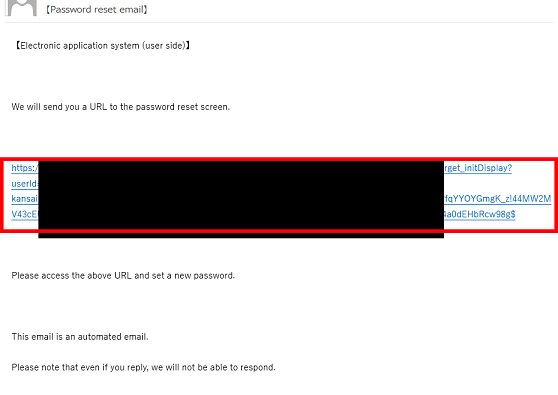 |
|
6.
Enter the new password and click Reset .
The «Password Reset Screen» will be displayed.
| New Password |
Enter the password. (Use only half-width alphanumeric characters and the symbols listed below) Note: The following symbols can be used: ! # $ % & * + - = ? @ \ _ For security reasons, the entered characters will be shown as dots. Note 1: Input restrictions may vary according to system-side settings. Note 2: Please set a password that is a combination of letters and numbers that would be difficult for a third party to guess. Periodically changing your password is also recommended. |
|
New Password (confirmation) |
Reenter the password for confirmation purposes. |
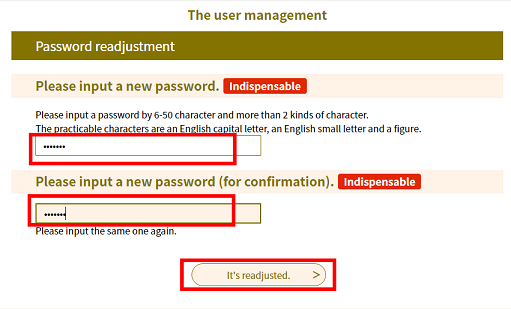 |
|
7.
The password reset is complete.
Click Proceed to Login Screen . The «User Login Confirmation Screen» will be displayed.
For the next step, proceed to 5.1.1 Login Authentication/Step 2.
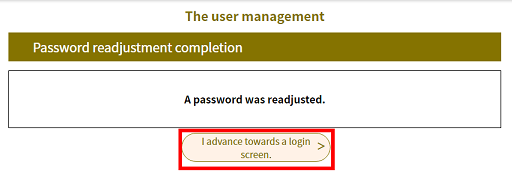 |
|