Table of Contents Previous Screen Previous Chapter Next Chapter
This operation allows you to change your user information other than [Password] and [User ID (e-mail address)].

First, log in from the [Login] menu. (For details, refer to 5.1.1 Login Authentication.)
If you are already logged in, proceed to Step 1.
1.
Click the [User Information] menu.
The «User Information Details Screen» will be displayed.
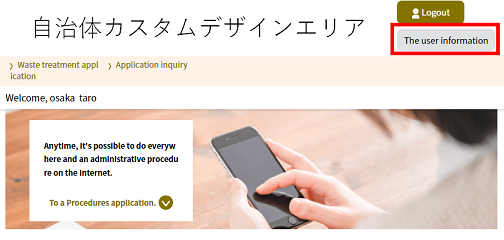 |
|
2.
Click Change Other Information .
The «User Change Screen» will be displayed.
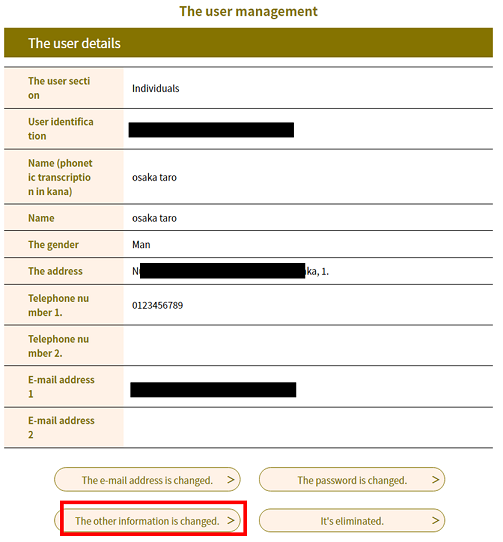 |
|
3.
Enter the required items and click Proceed to Confirm .
The «User Change Confirmation Screen» will be displayed.
|
Name (furigana) |
Enter the furigana for your first and last name. Both full-width and half-width katakana can be used together, up to 50characters in total. |
|
Full name |
Enter your first and last name. Both full-width and half-width characters can be used together, up to 50characters in total. |
|
Gender |
Select either Male or Female. |
|
Postal code |
Enter your postal code. Use only half-width numbers for the 7-digit postal code. Do not enter the hyphen. (Example:123‐4567 → 1234567) |
|
Address |
Enter your address. Both full-width and half-width characters can be used together, up to 200characters in total. |
|
Phone number |
Enter your telephone number. Use only half-width alphanumeric characters, up to 20 characters in total. Do not enter the hyphen. (Example: 090‐xxxx‐yyyy → 090xxxxyyyy) |
|
E-mail address 2 |
If necessary, enter an additional email address other than [E-mail Address 1] that can be used for confirmation of receipt. |
Note: When you click Proceed to Confirm , the input content is automatically checked.
If there are any errors, an error message will be displayed on «User Change Screen».
The cause of the error will be displayed in red text above each entry field that needs to be corrected. Please revise an entry based on the message.
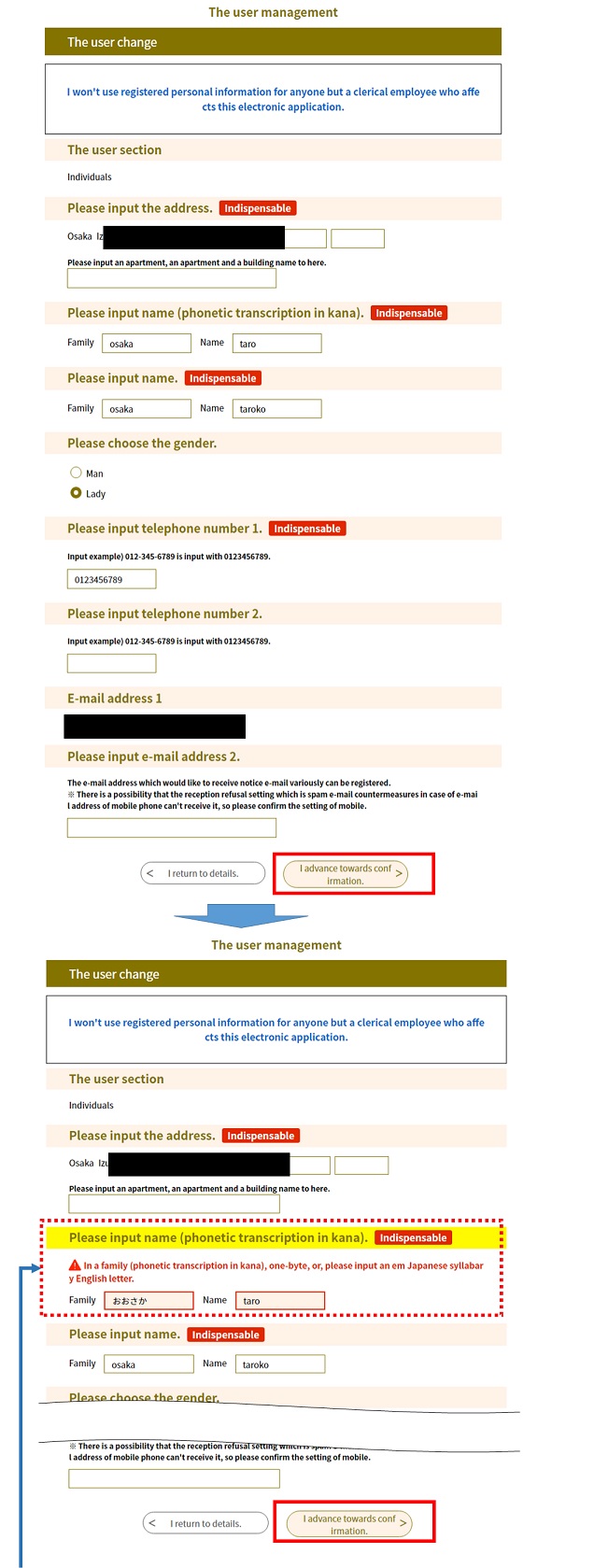 |
|
|
If an error message appears, enter the information properly and click “Proceed to Confirm” again. |
4.
Confirm the content and click Change .
The «User Change Completion Screen» will be displayed.
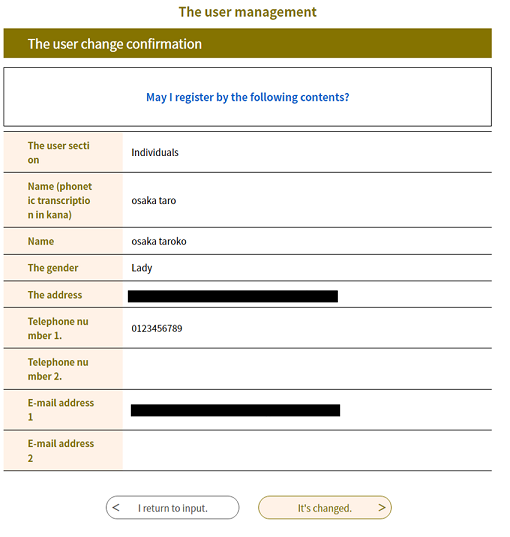 |
|
5. A “User Information Notification E-mail” will be sent to the registered address. Please confirm the e-mail.
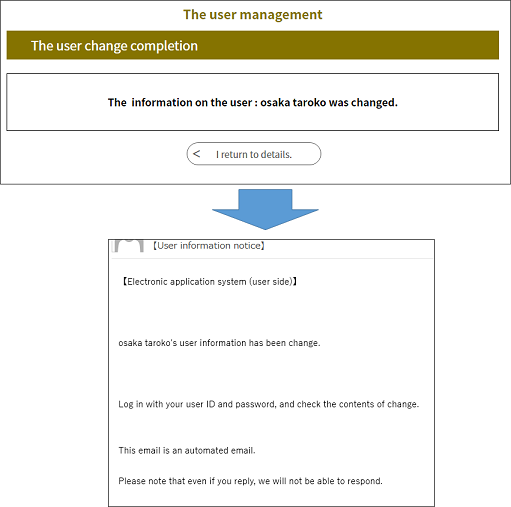 |
|